Follow these steps to create a key for user access within your Outline VPN account:
1. Click on “Keys“ #
Start by navigating to the “Keys” section within your PanGuards dashboard. This is where you manage all the keys associated with user access.
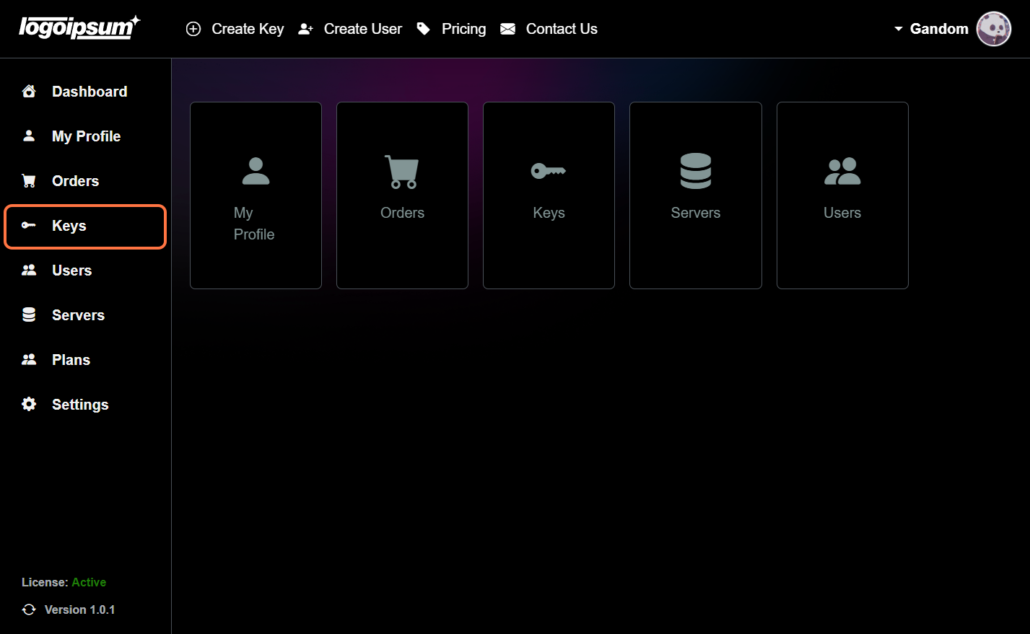
2. Click on “Create Key” #
Initiate the key creation process by clicking on the prominent “Create Key” button.
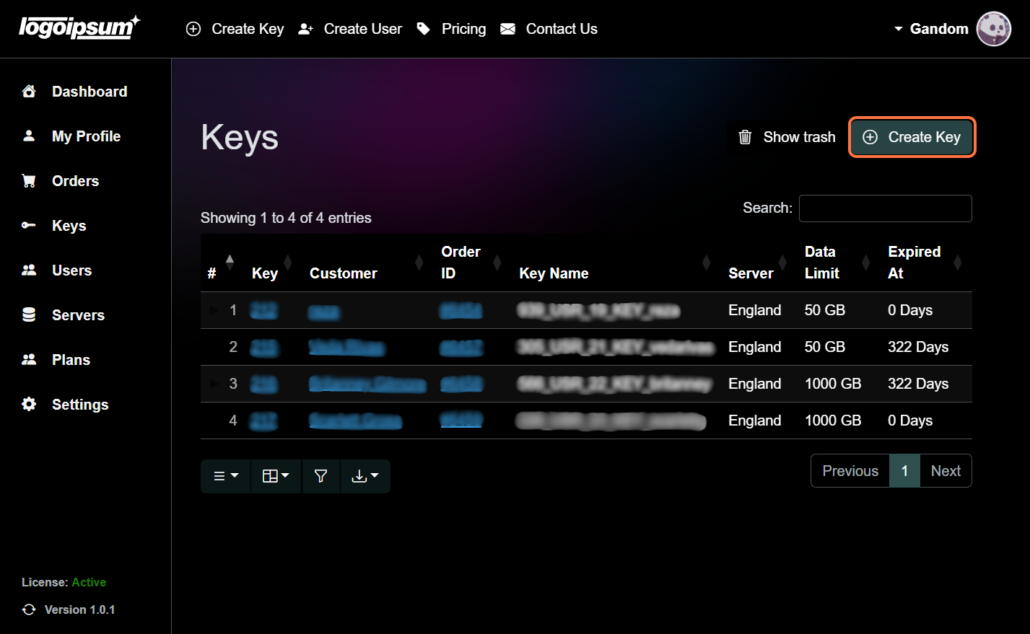
3. Select User or Create #
Choose whether you want to assign the key to an existing user or create a new user.
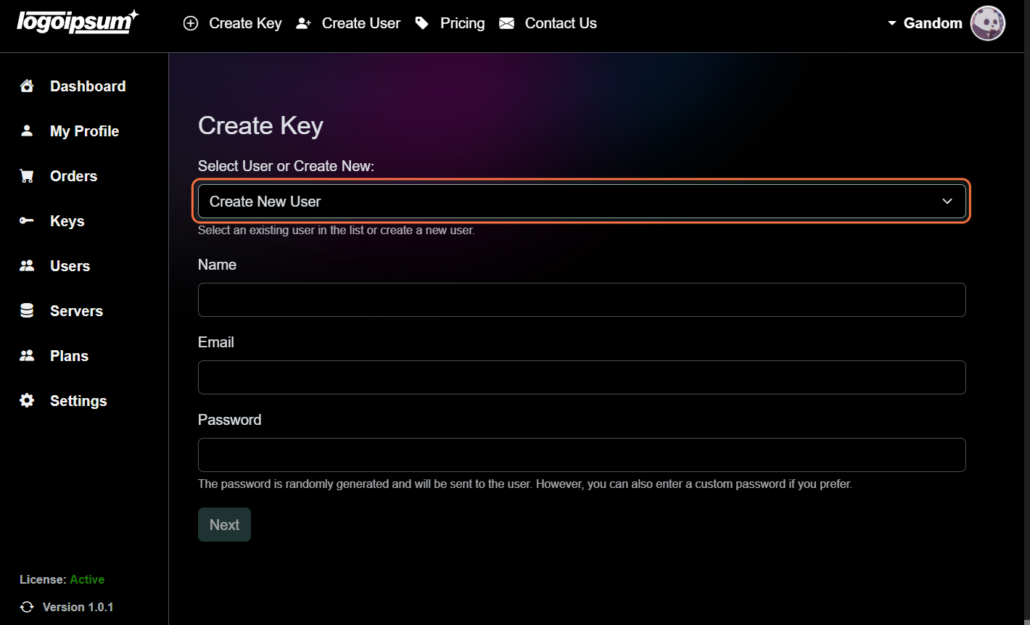
4. Type User Name #
Enter the username for the user associated with the key. This helps identify the user and ensures seamless authentication.
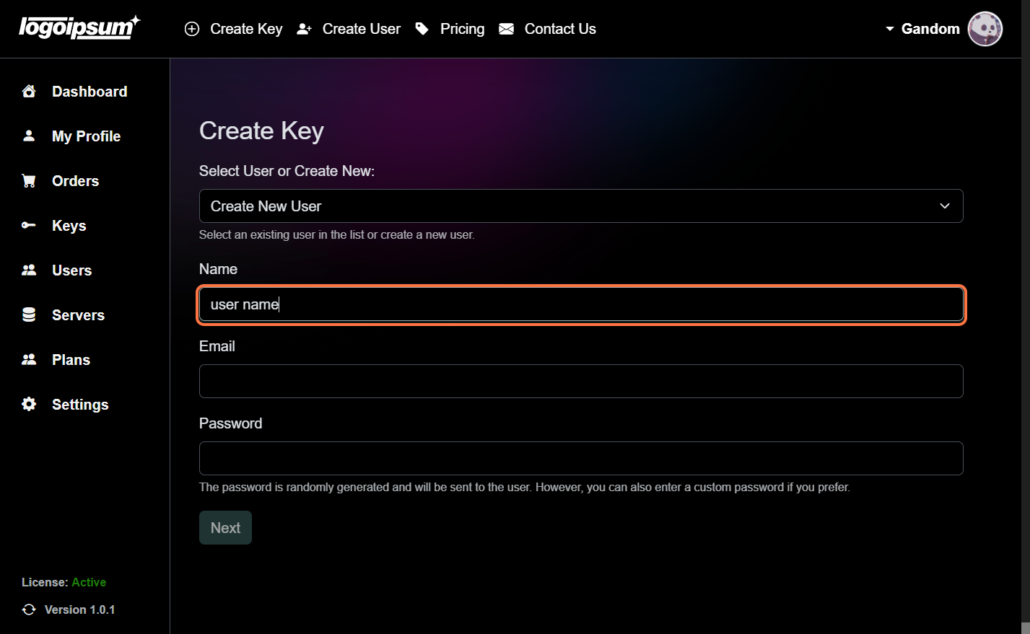
5. Type User Email Address #
Provide the email address of the user linked to the key. This serves as the primary contact point and allows for communication regarding account-related matters.
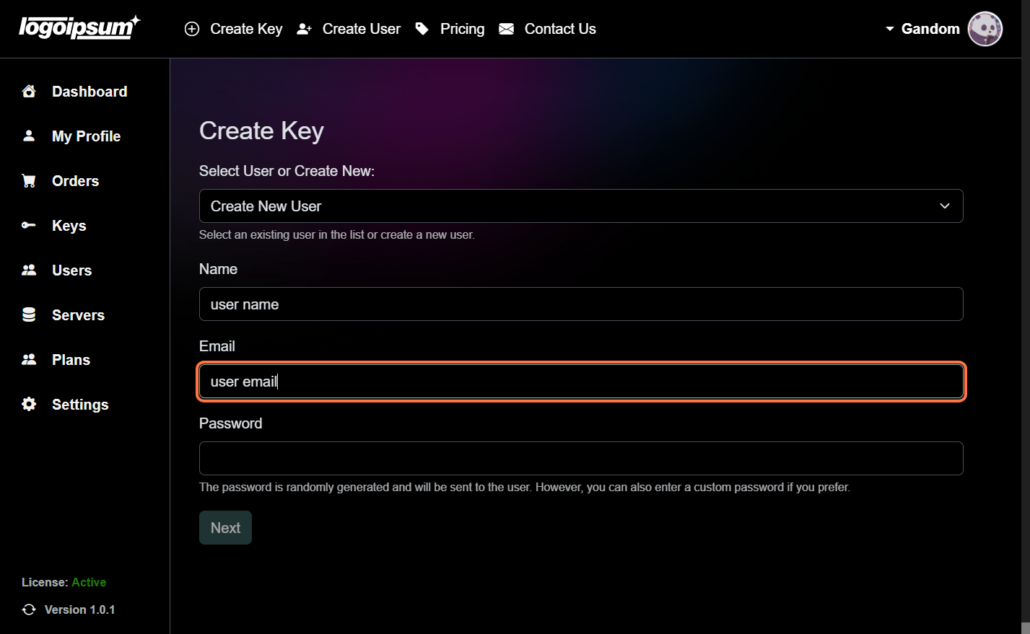
6. Enter a Password #
Set a secure password for the key to safeguard user access. Strong passwords are essential for maintaining the integrity of your VPN.
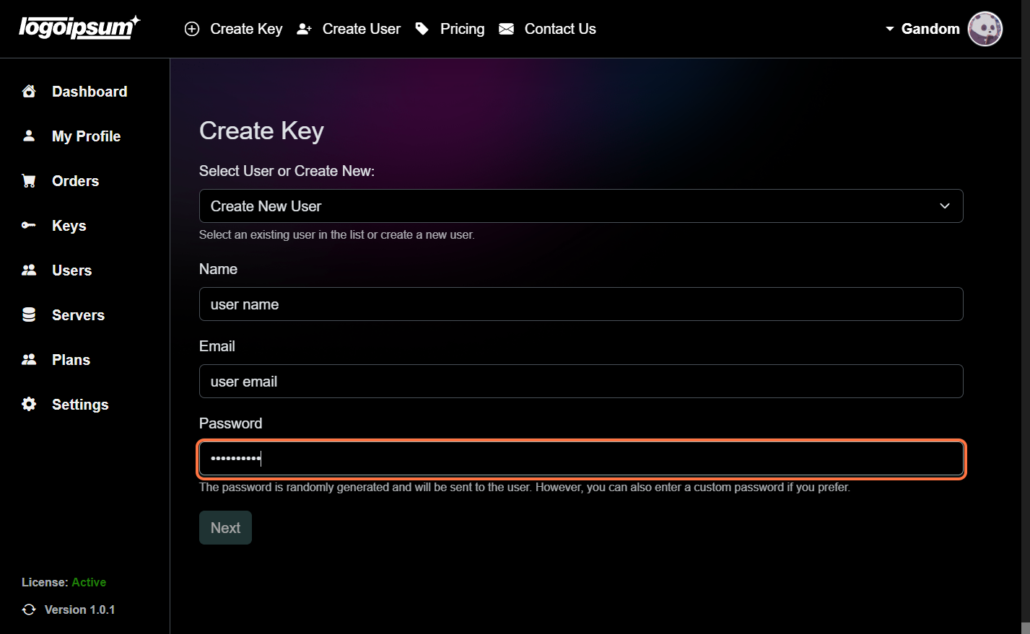
7. Click “Next” #
Proceed to the next step by clicking on the “Next” button.
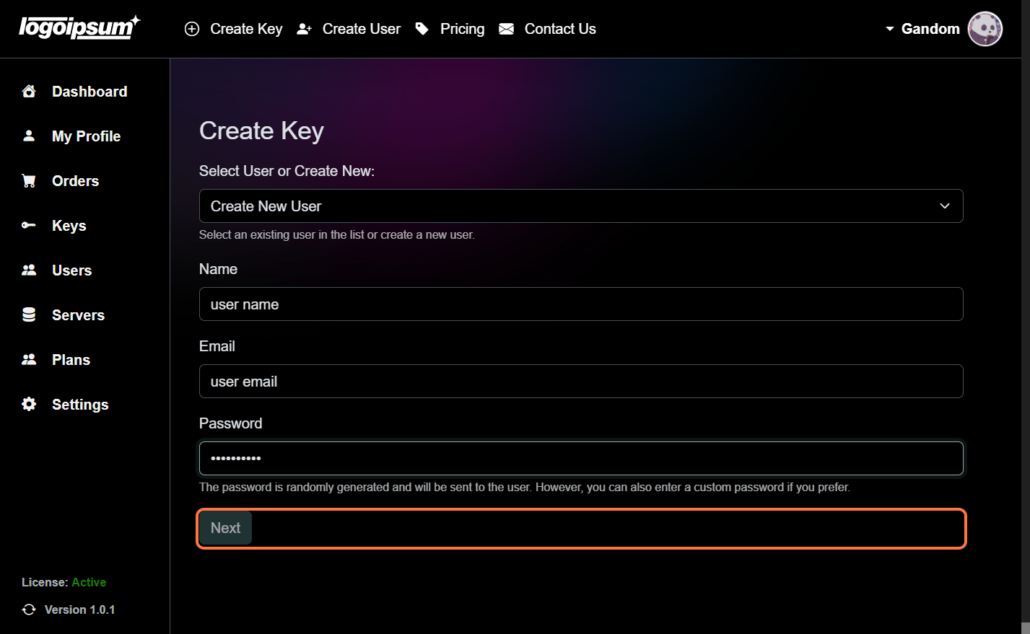
8. Choose a Key Name #
Select a descriptive name for the key to easily identify it within your account. This naming convention helps organize and manage multiple keys effectively.
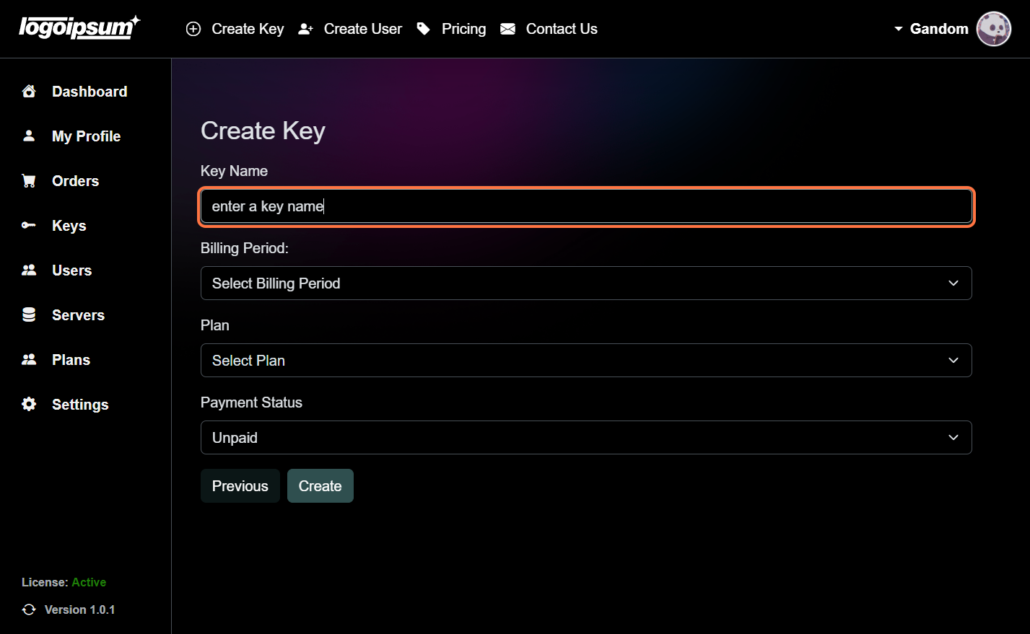
9. Select Billing Period #
Choose the billing period for the key, depending on your subscription plan. This step ensures compliance with billing cycles and facilitates accurate invoicing.
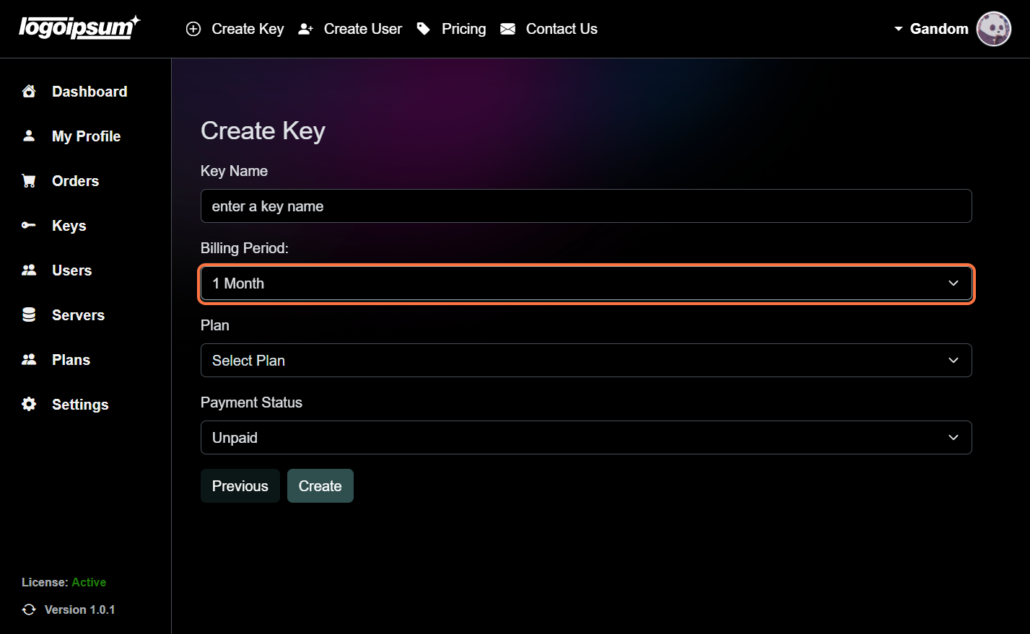
10. Select Plan #
From the available plan options, choose the appropriate plan for the key.
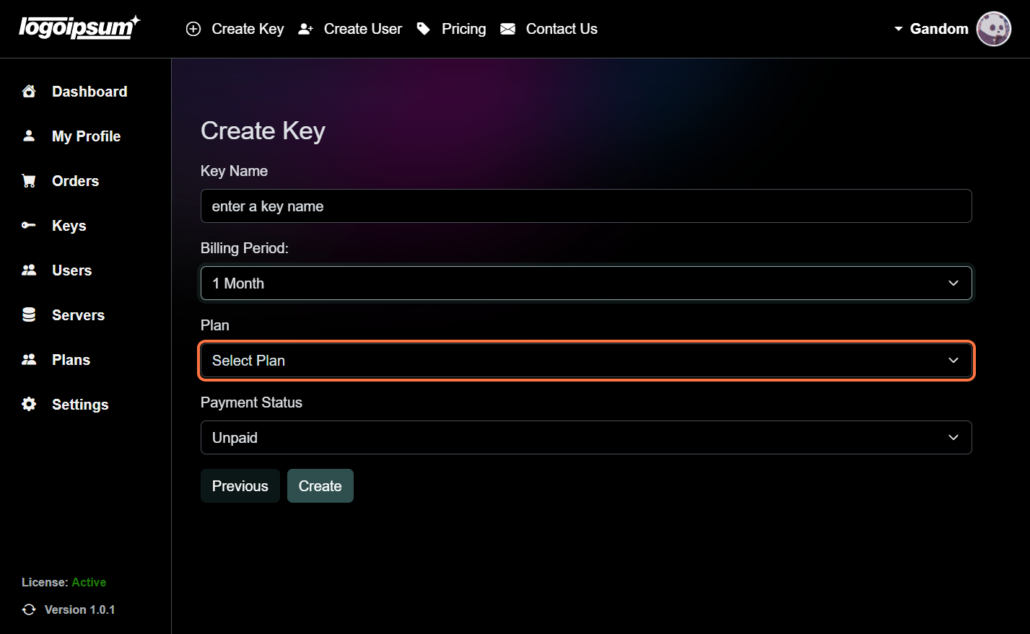

11. Select Payment Status #
Choose the payment status from options such as free, unpaid, paid, or previous. This status reflects the current financial state of the key’s subscription.
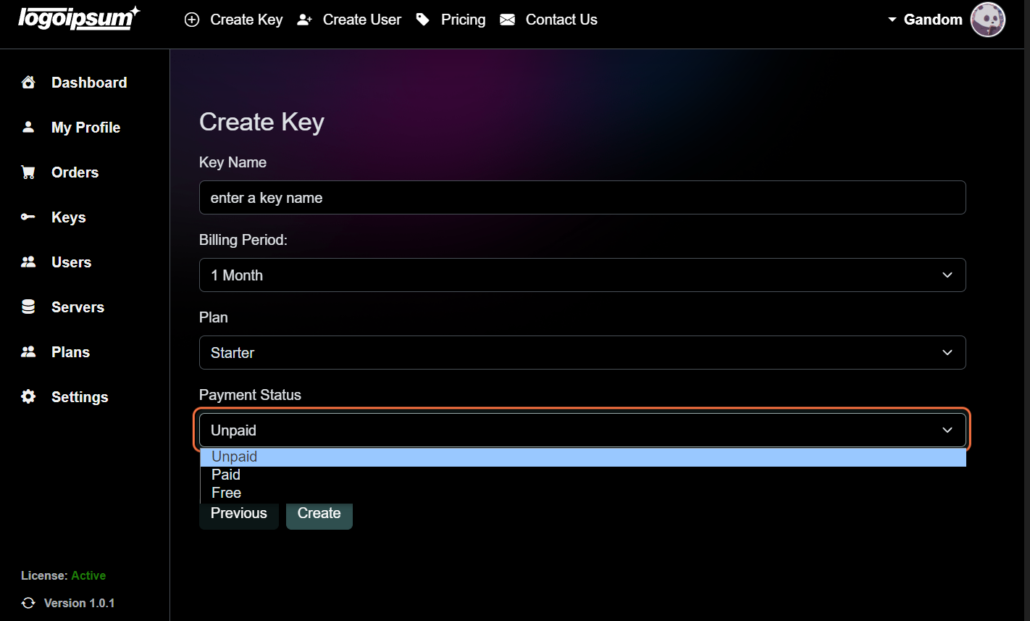
12. Click on “Create” #
Once all information is accurately entered, finalize the key creation process by clicking on the “Create” button. This action activates the key and grants access to the designated user.
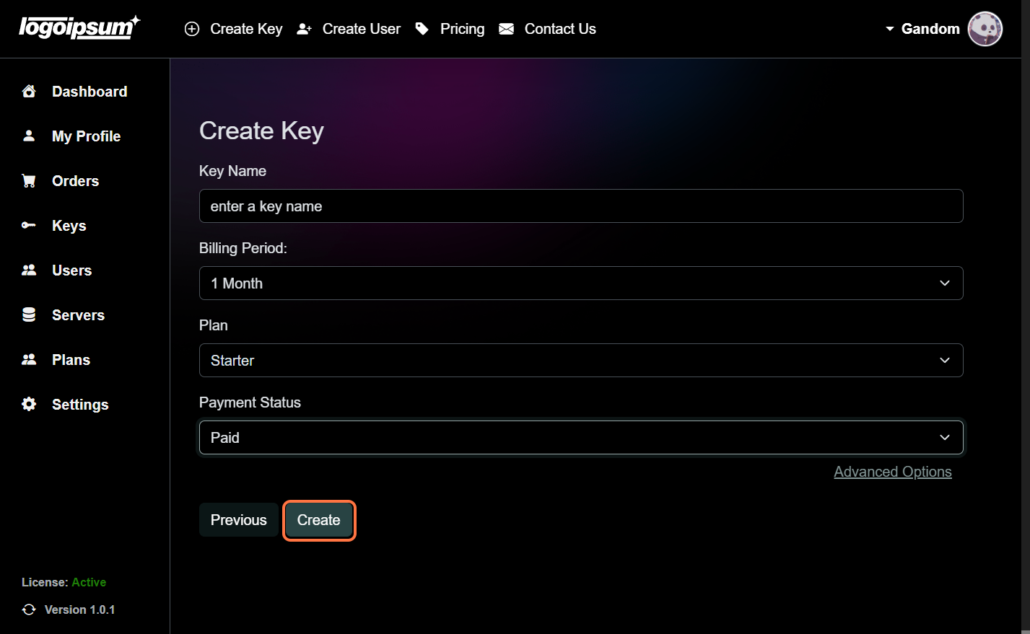
Note: If you need to make any changes to the information provided, you can use the “Previous” button to navigate back to the previous steps for editing.
By following these detailed steps, you can efficiently create a key for user access within your Outline VPN account in PanGuards dashboard, ensuring secure and seamless connectivity.






