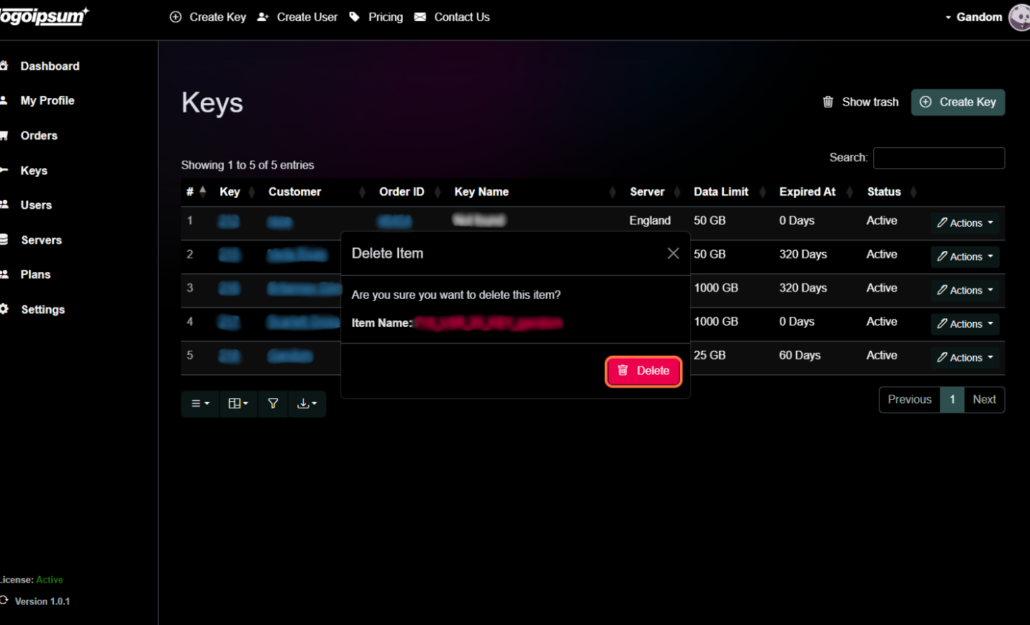Keys Actions Button #
Utilize the actions button to manage your keys within your PanGuards account:
Show #
Clicking on “Show” allows you to access comprehensive details about the key, including its name, associated email, payment status, and more.
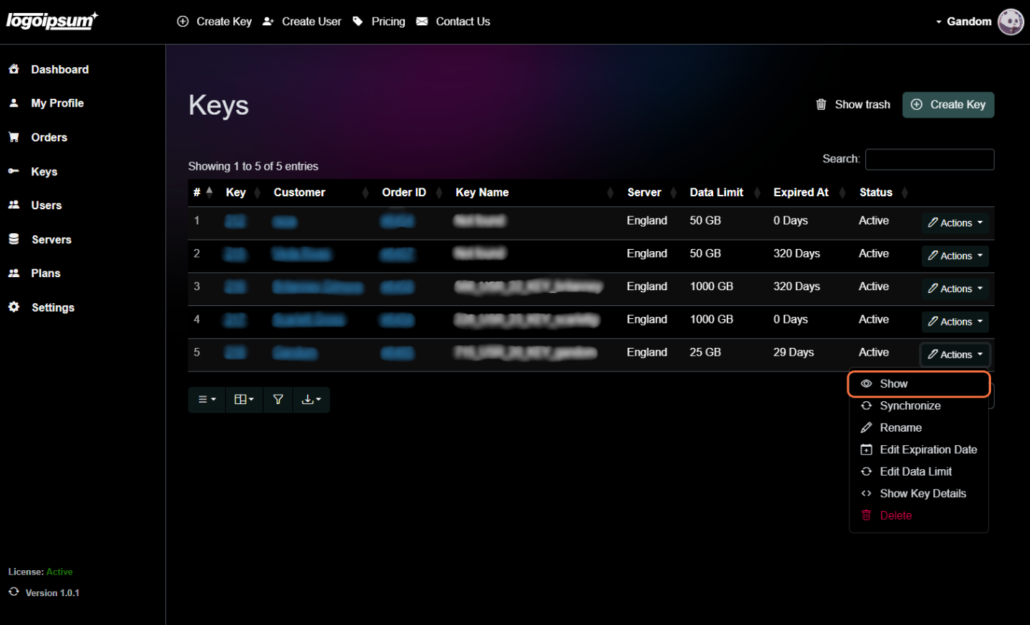
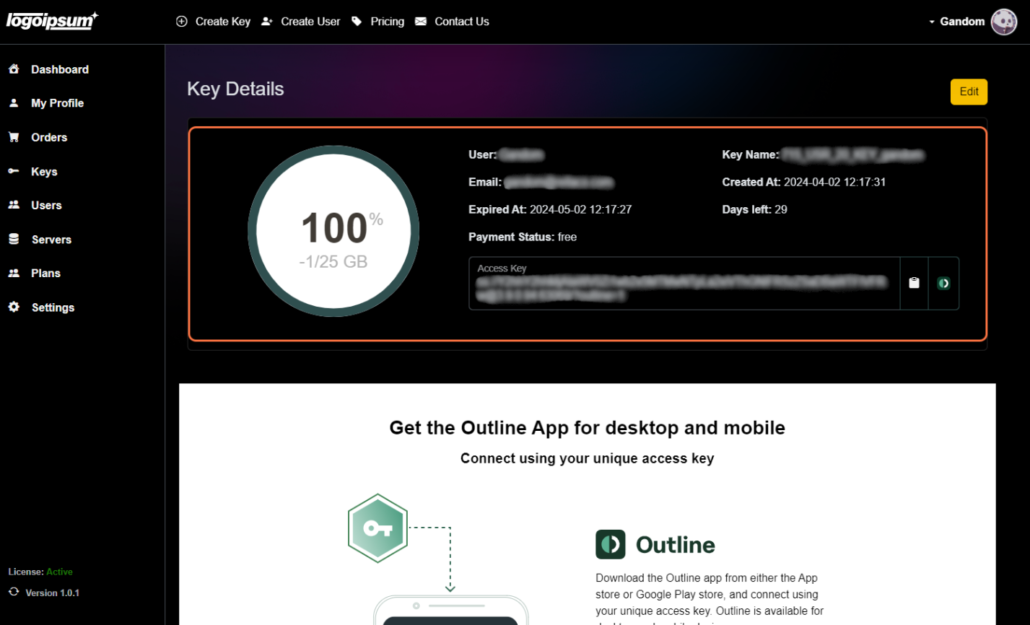
As you can see there is a edit button that direct you to edit page.
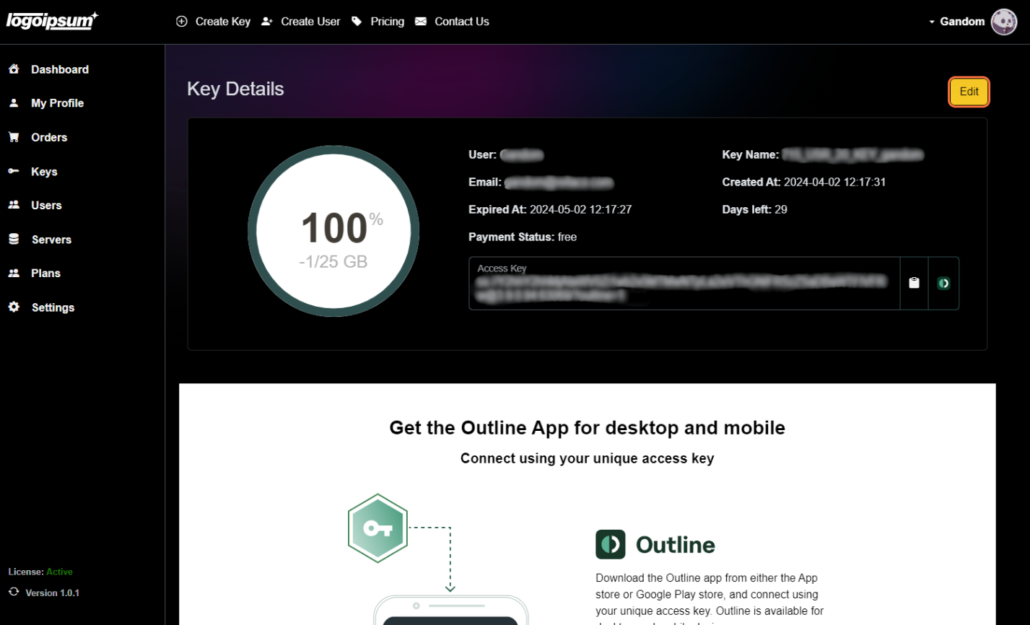
Synchronize #
Selecting “Synchronize” enables you to synchronize the key, ensuring its information is up-to-date and accurately reflects any recent changes or updates.
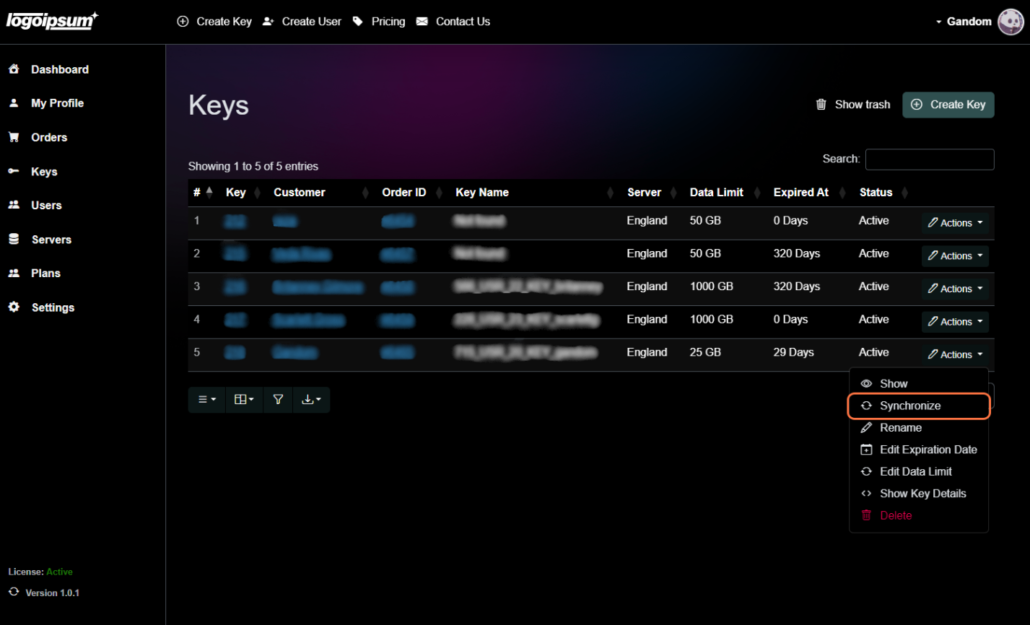
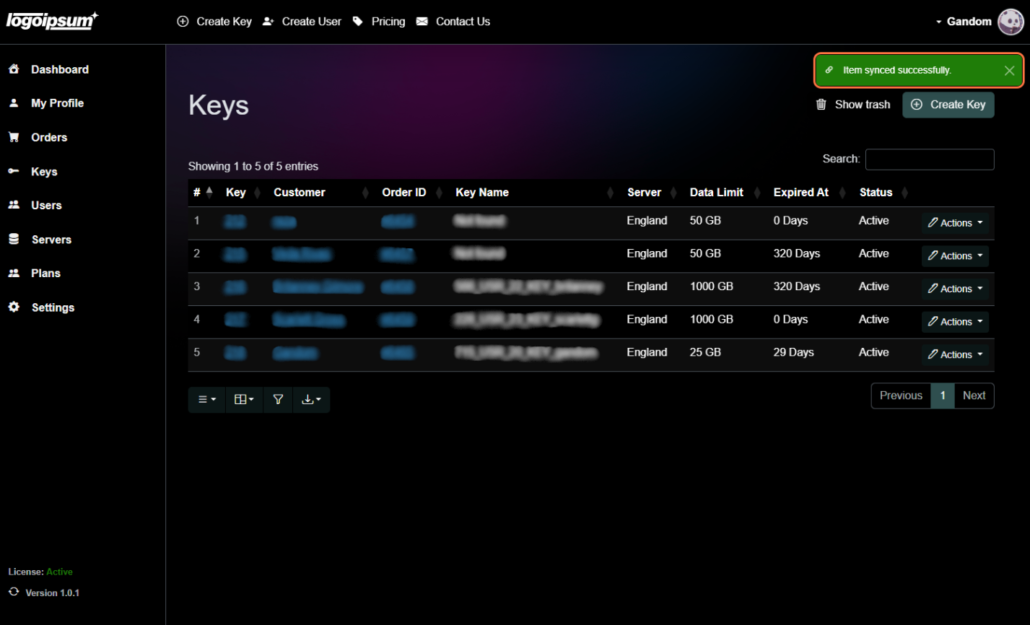
Rename #
Choose “Rename” to modify the name of the key according to your preferences or requirements.
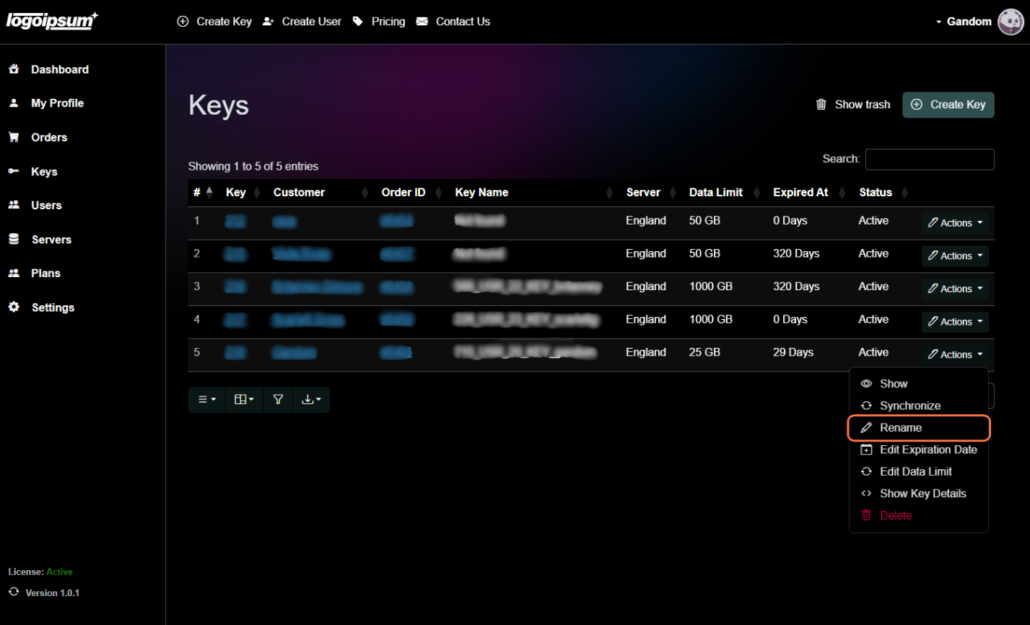
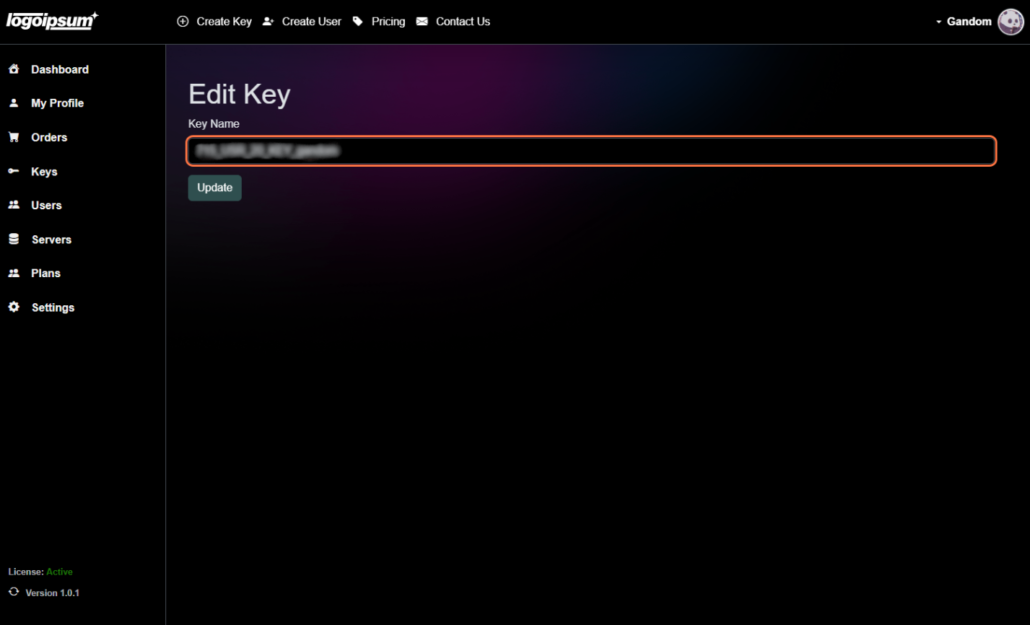
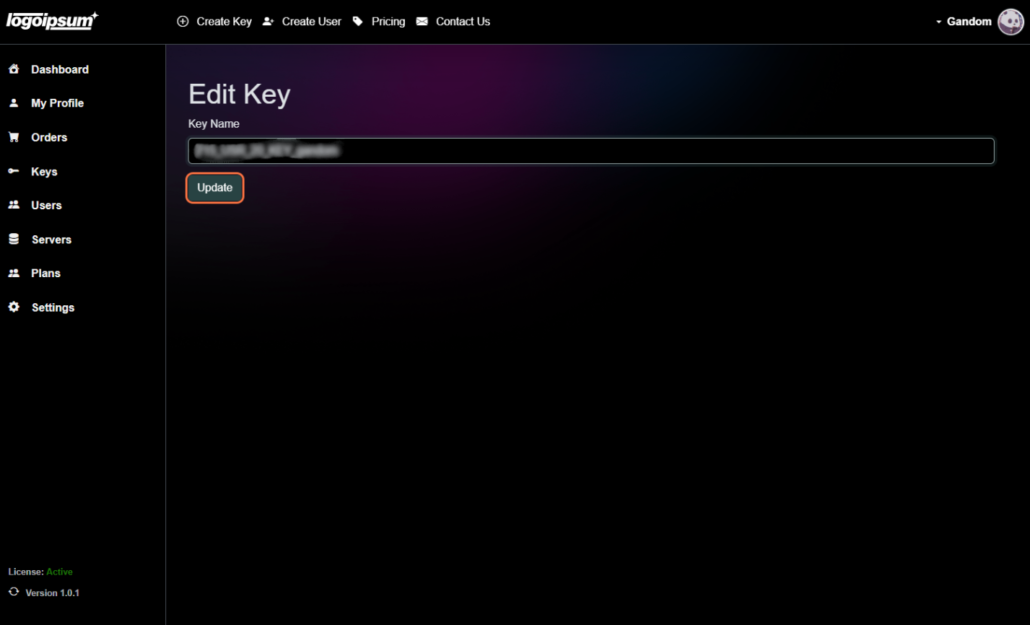
Edit Expiration Date #
Clicking on “Edit Expiration Date” provides you with the option to adjust the key’s expiration date. Specify the desired extension or expiration time to align with your usage needs.
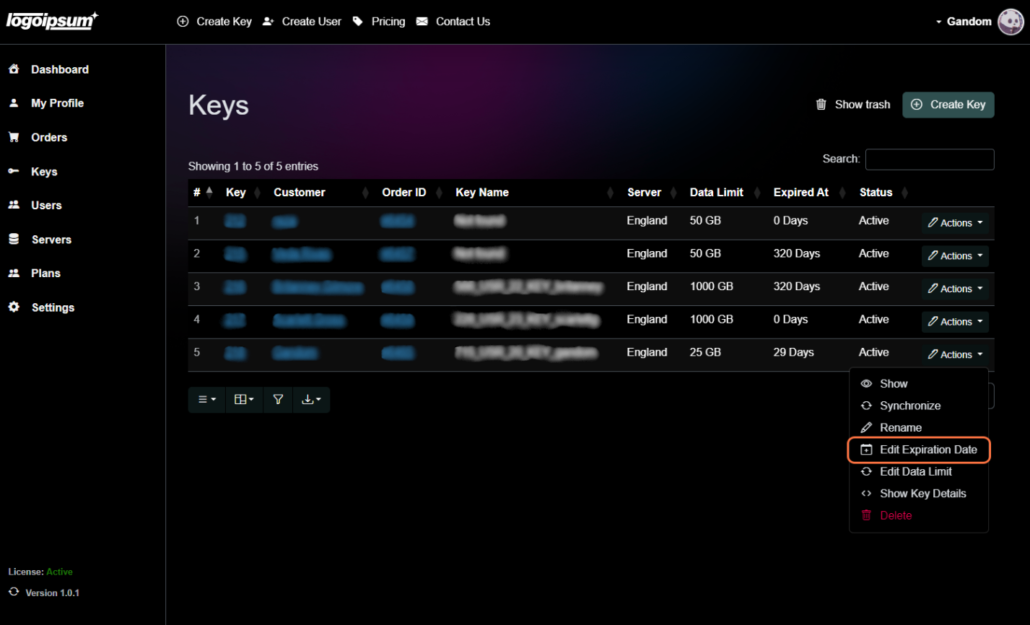
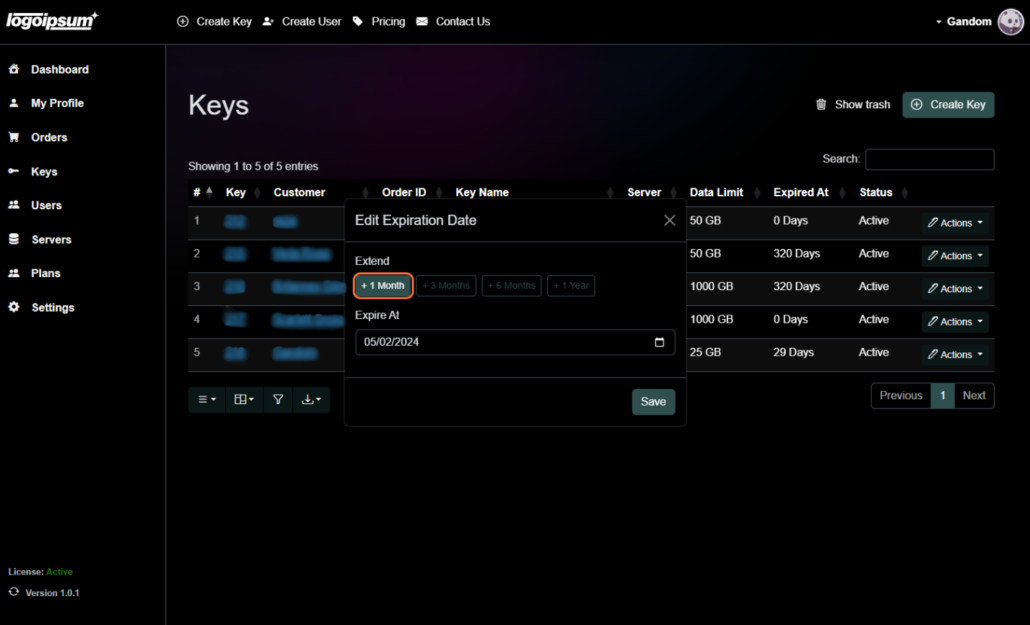
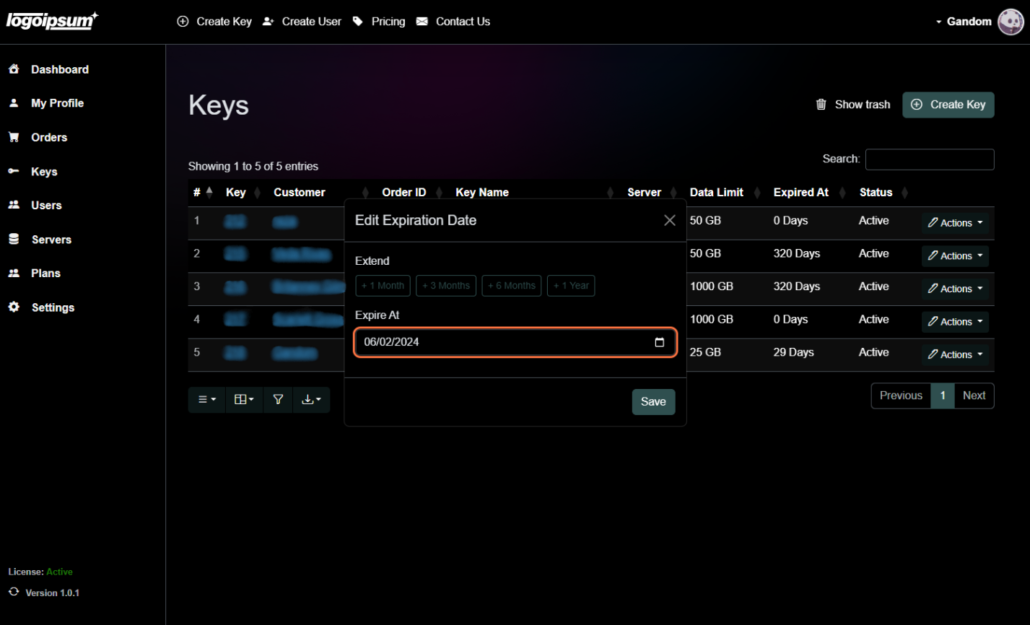
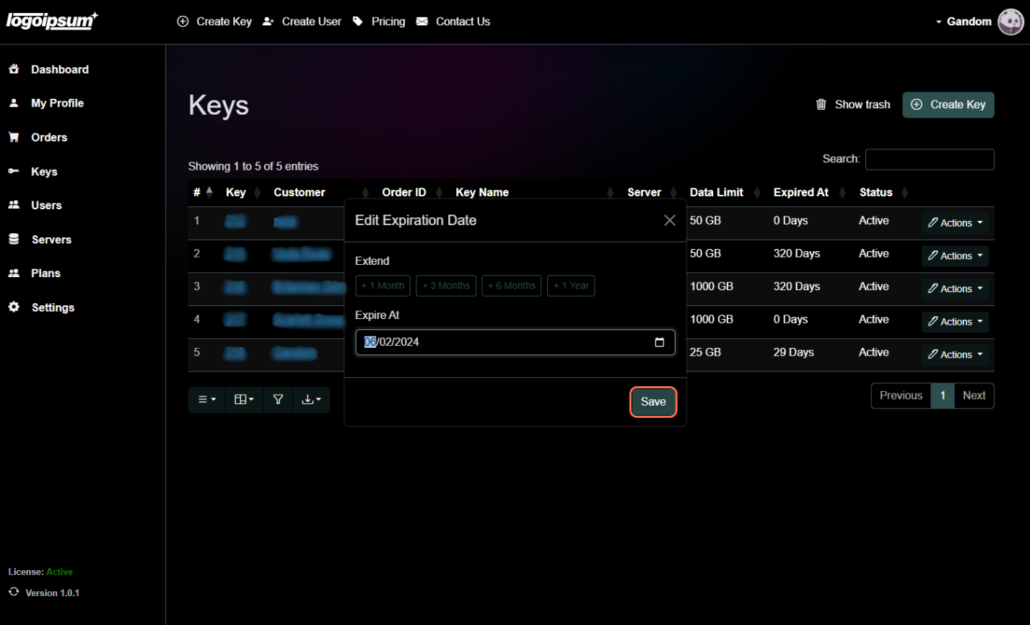
Edit Data Limit #
Select “Edit Data Limit” to modify the data limit associated with the key that allowing you to tailor access permissions.
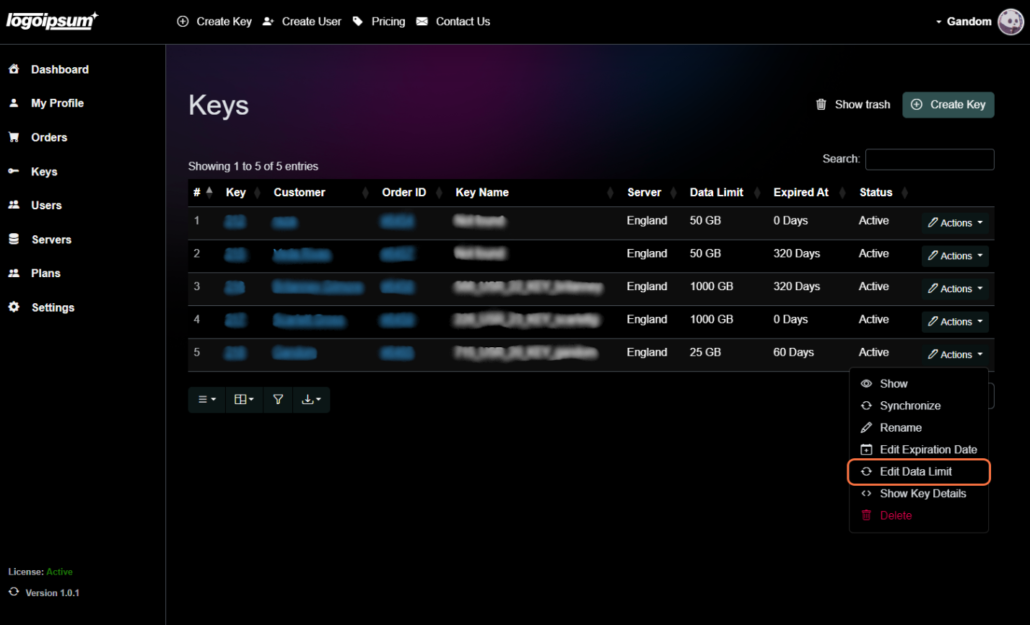
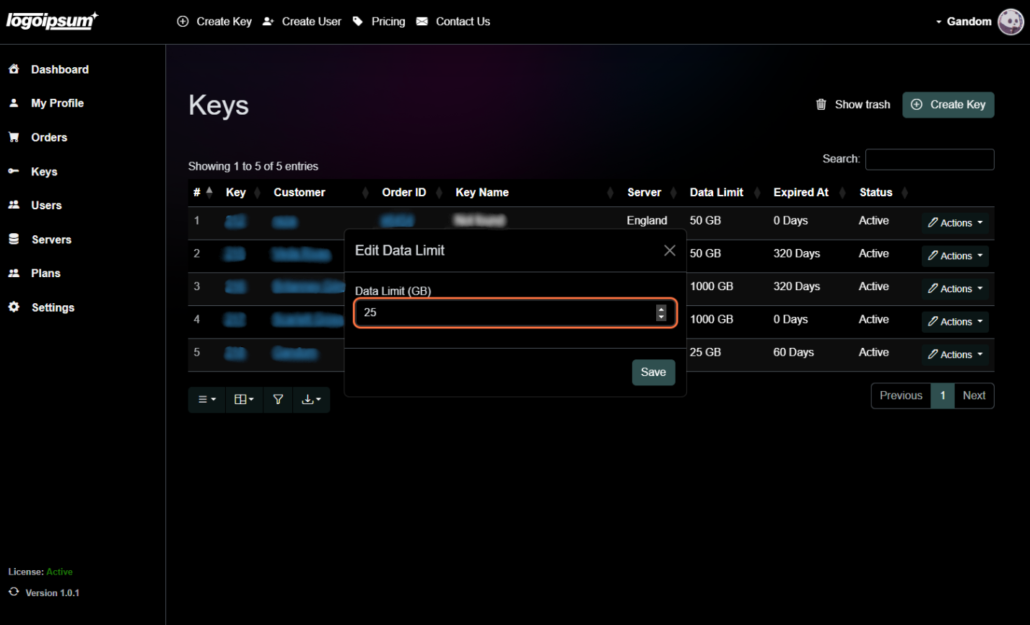
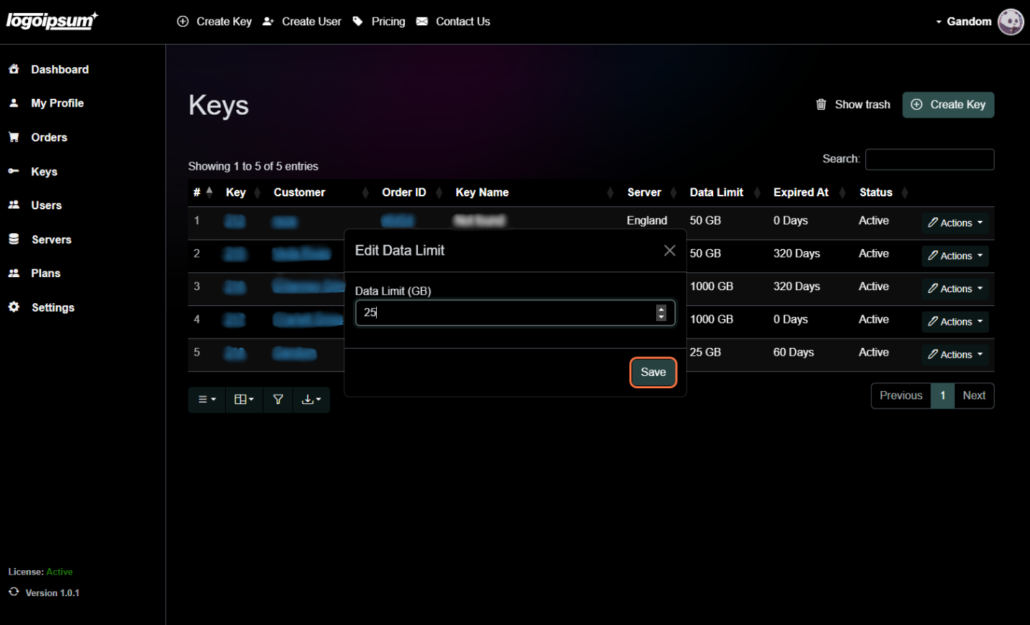
Show Key Details #
By opting for “Show Key Details,” you gain access to a comprehensive overview of the key, providing insights into its various attributes and settings.
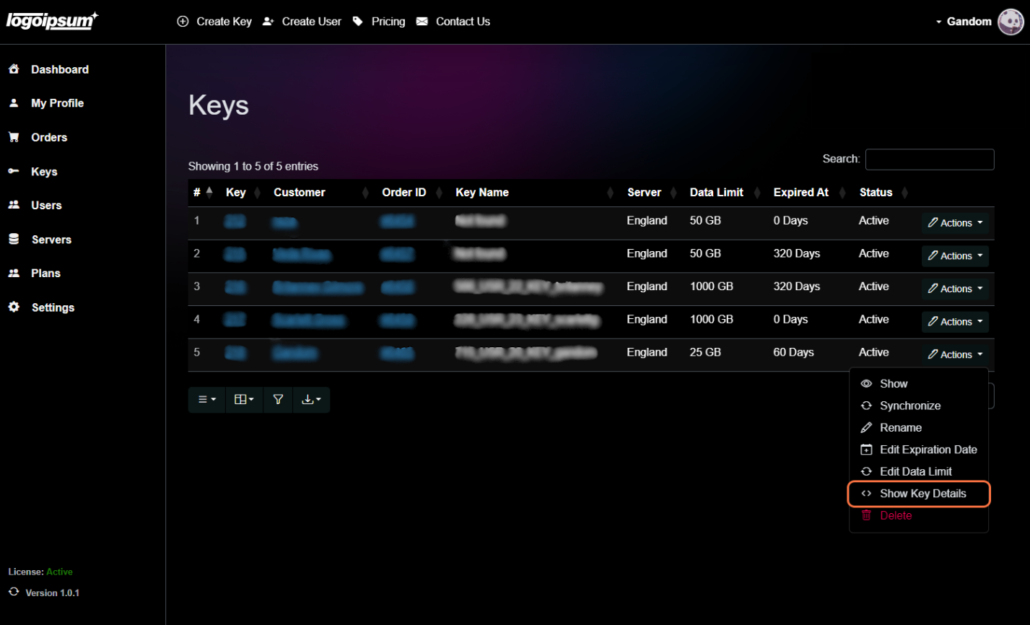
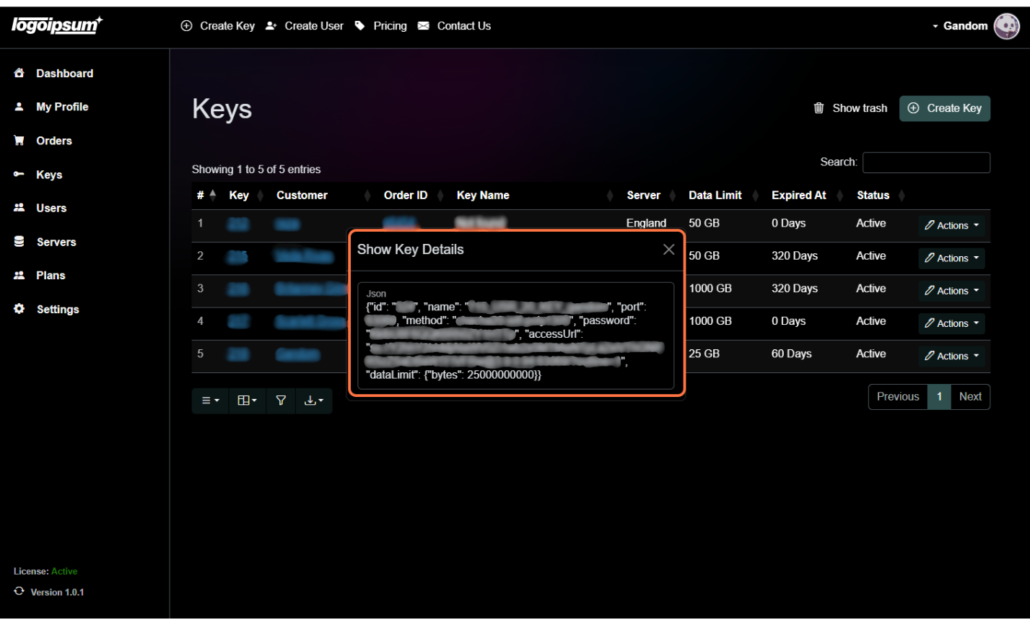
Delete #
Use the “Delete” option to permanently remove the key from your PanGuards account.
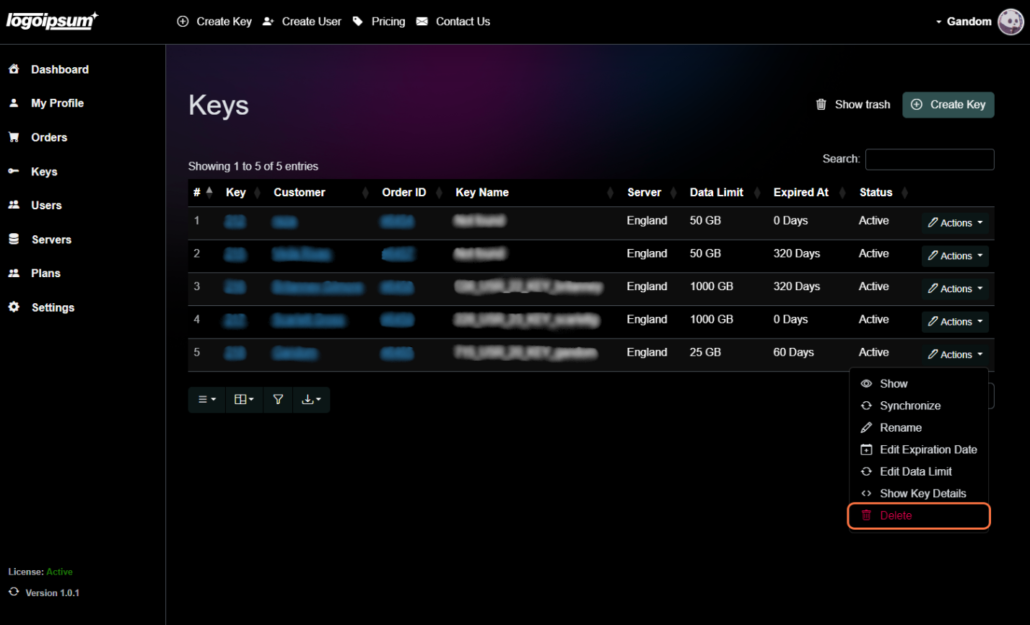
To confirm the deletion of the key, a window will open and you must click on delete again.