Plans Actions Button #
Follow these steps to manage your plans within your PanGuards account:
1. Access Plans #
Start by navigating to the Plans section from your PanGuards dashboard.
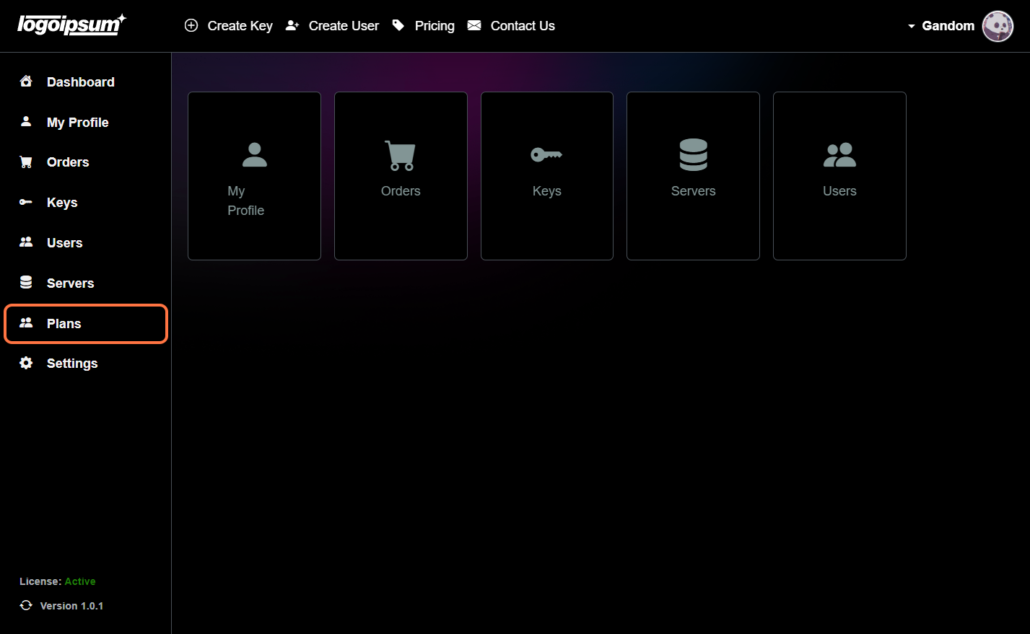
2. Click Actions Button #
Click on the Actions button associated with the plan you wish to manage. This will open a dropdown menu.
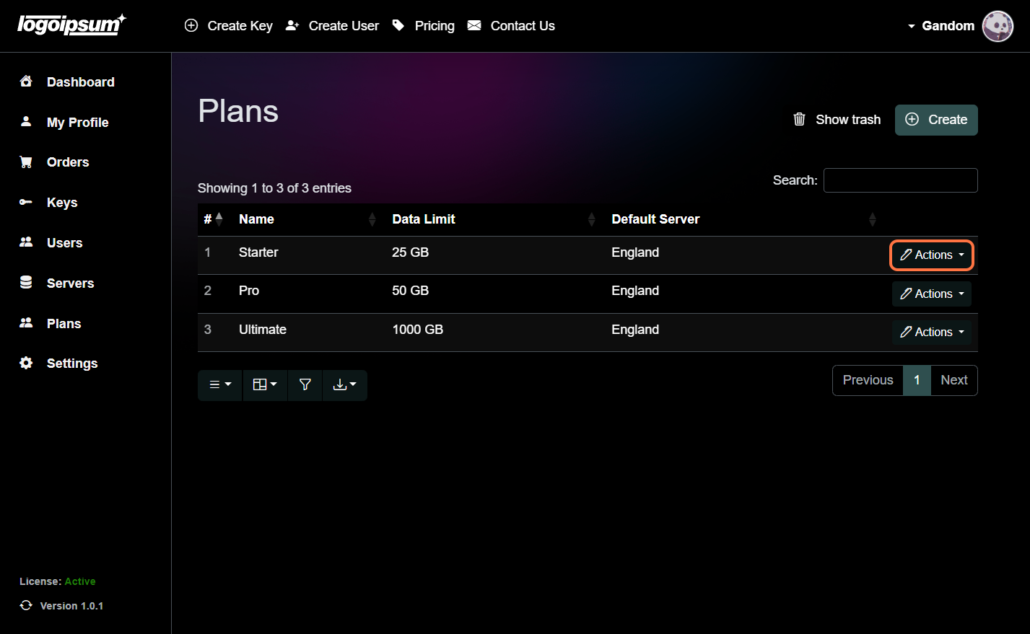
3. Click Show #
From the dropdown menu, select Show. This will display the details of the selected plan such as Data limit, Specifications and Pricing.
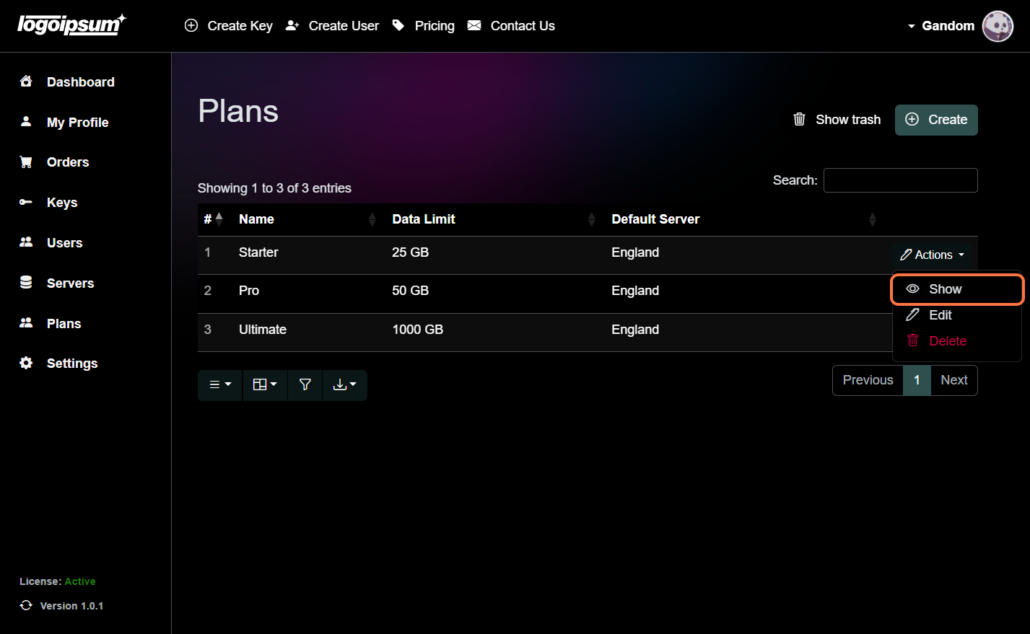
Also as you can see there are options to edit or delete the plan directly from this page at the bottom.
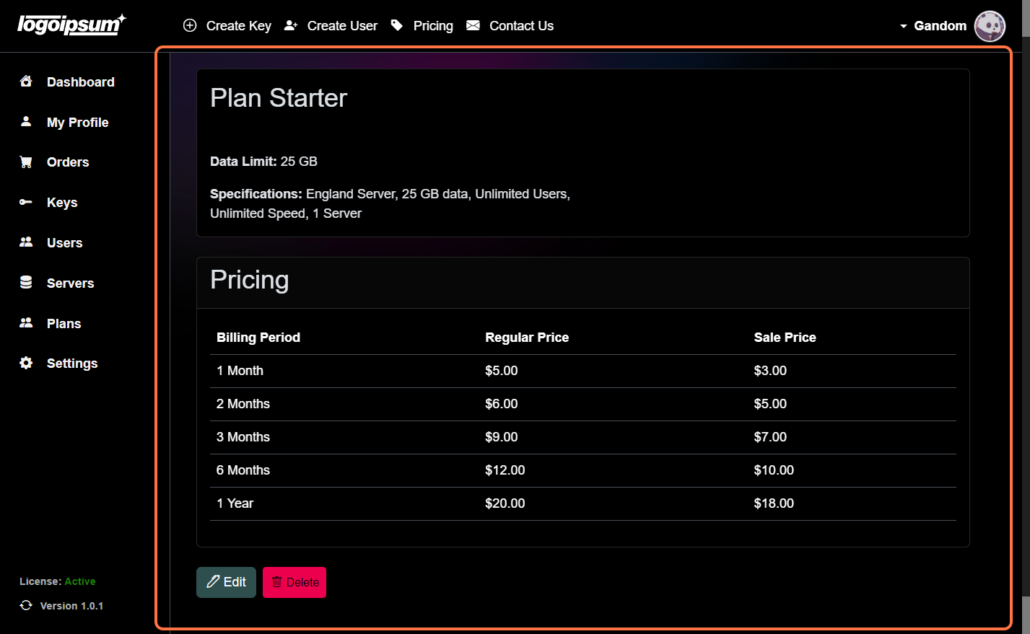
4. Click Edit Button #
If you wish to make changes to the plan, click on the Edit button.
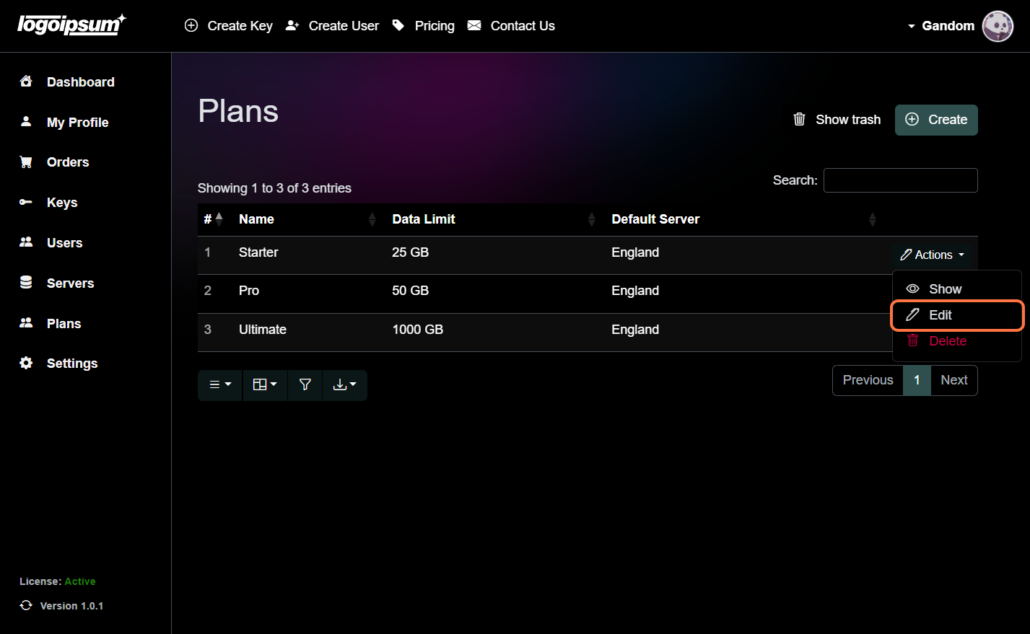
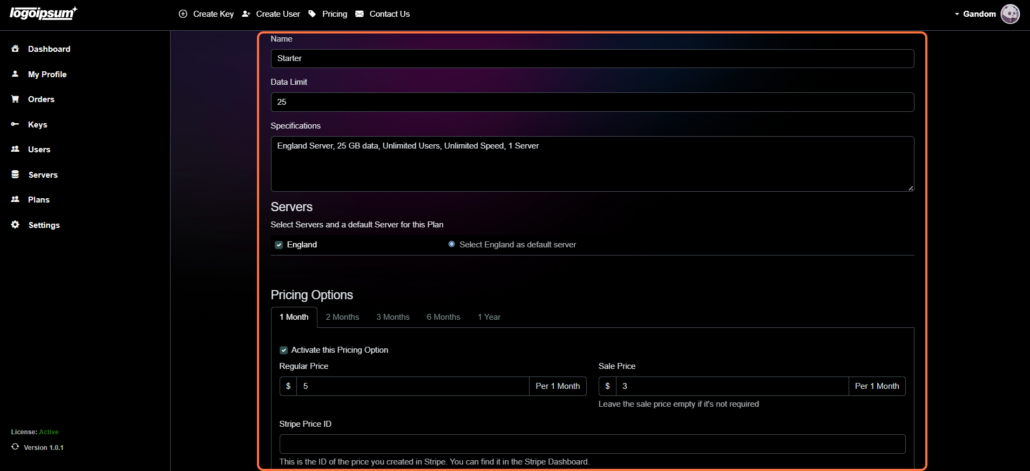
5. Click Delete #
To remove the plan entirely, click on the Delete button.
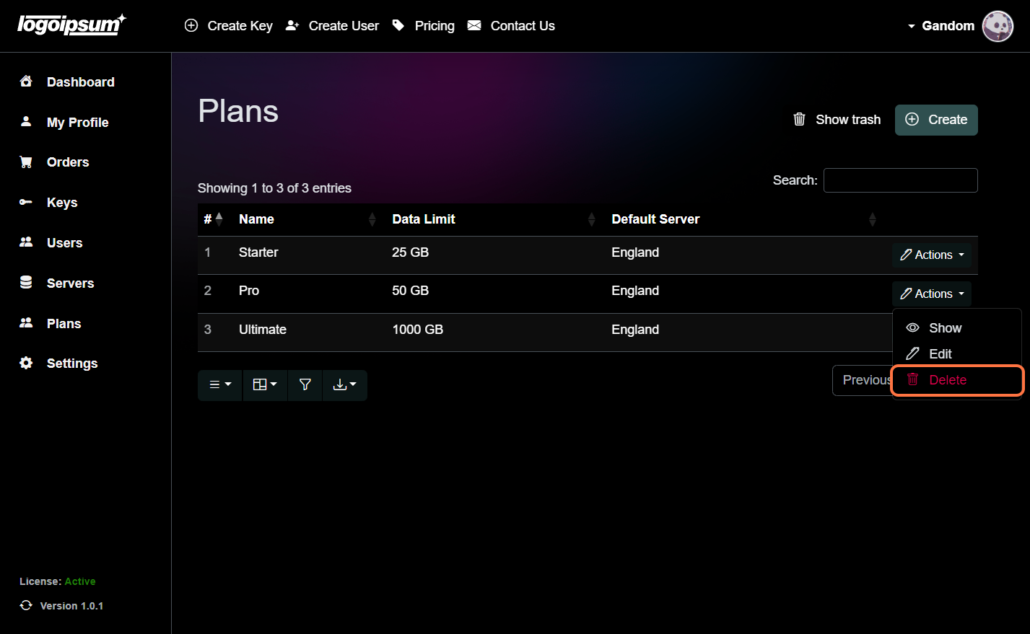
To delete the plan, click the Delete button. To confirm the deletion, a window will open and you must click the delete button again.
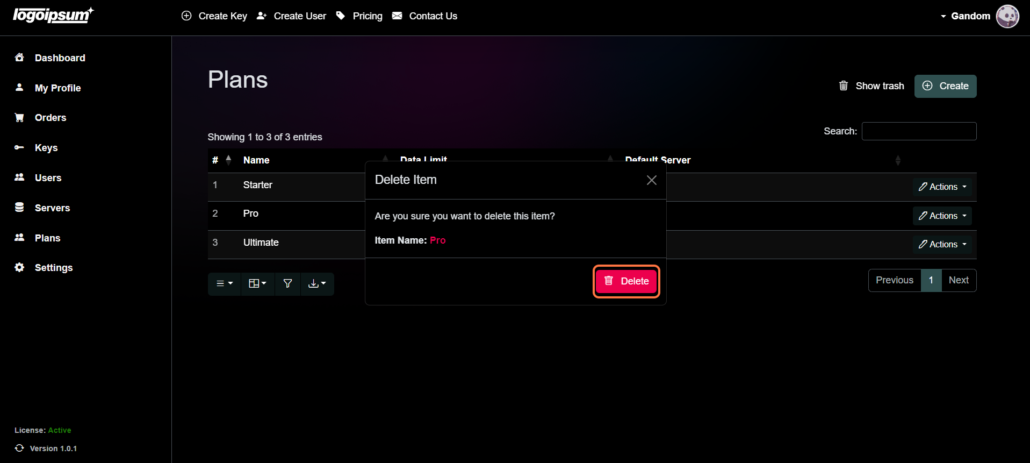
By following these steps, you can efficiently manage your plans, ensuring that your offerings align with your business needs and user requirements.






