Here, we introduce the various settings available within the PanGuards dashboard, providing explanations for each section:
1. Settings Button #
Access the general settings and configurations for your PanGuards account by clicking on the “Setting” button.
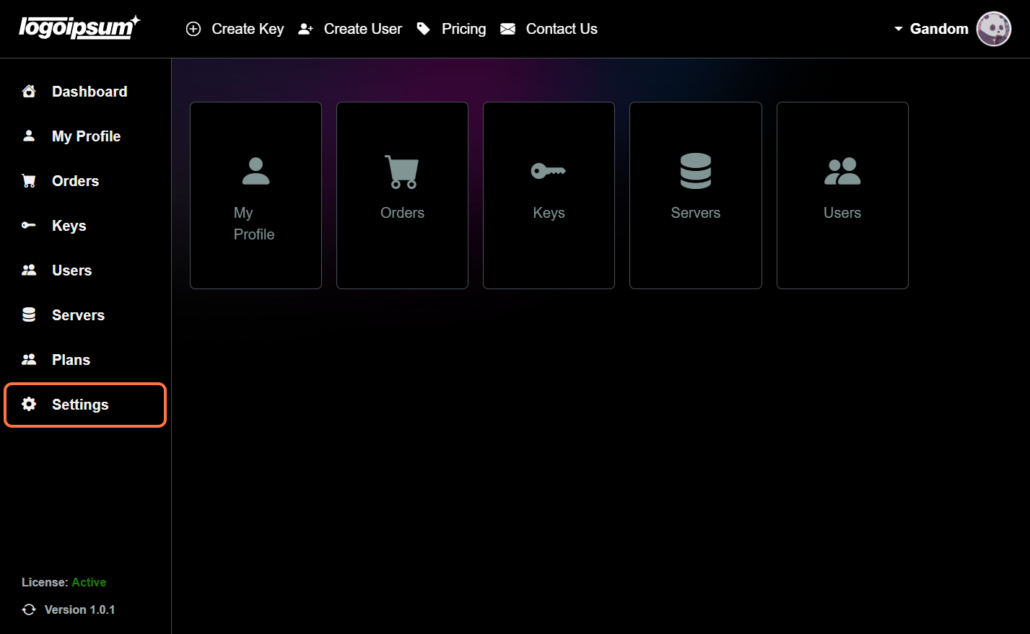
2. Welcome #
The most basic part is the part called “Welcome” where explanations are given; At the end there are two buttons to support and send email.
- Support: Our dedicated support team is readily available to assist you with any inquiries or concerns you may have. Simply click the Support button to access our ticketing system, where you can effortlessly create a new ticket or review existing ones.
- Send Email: Need immediate assistance or have urgent questions? Click the Send Email button to reach out to us directly via email. We’re here to promptly address your needs and provide the support you require.
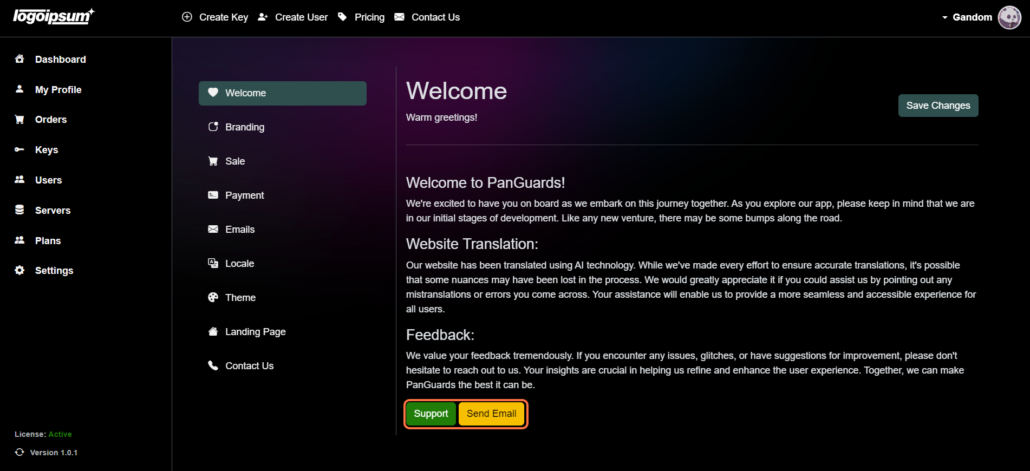
3. Branding #
Customize the branding of your app to reflect your brand identity. Modify the following branding elements:
- Name: Define the name of your Brand.
- Description: Provide a brief description of your application.
- Light Logo: Upload a light version of your logo.
- Dark Logo: Upload a dark version of your logo.
- Favicon: Upload a favicon for your application.
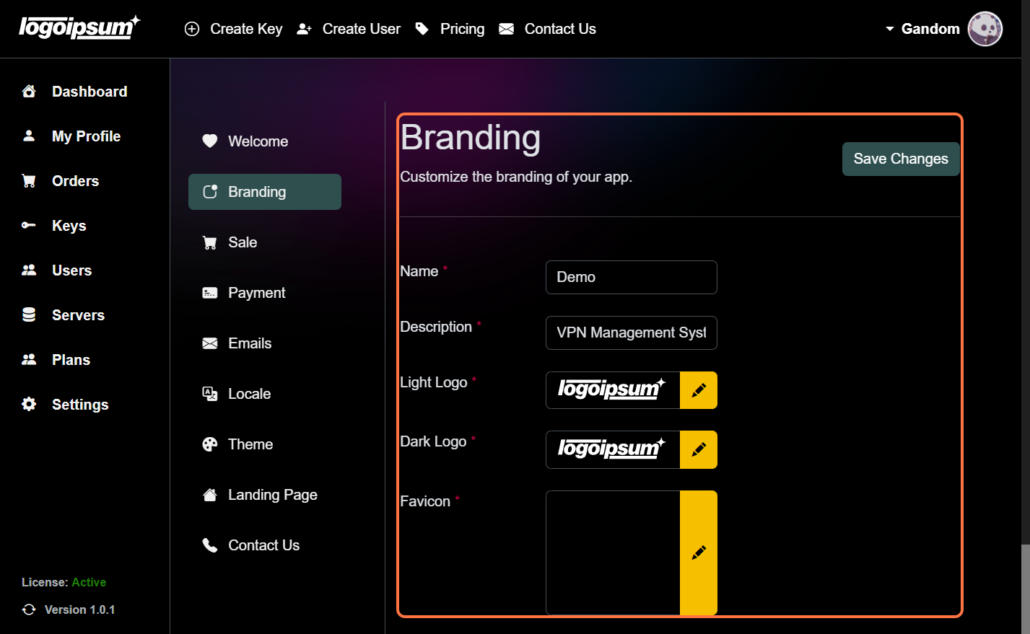
4. Sale #
Configure settings related to sales and currency:
- Enable Sale: Activate sale functionality and set sale prices for each plan.
- Currency: Select the currency for transactions (e.g., USD, EUR, GBP).
- Currency Symbol: Choose the appropriate currency symbol (e.g., $, €, £).
- Currency Decimal: Define the number of decimal places for currency values.
- Currency Symbol Position: Select the position of the currency symbol.
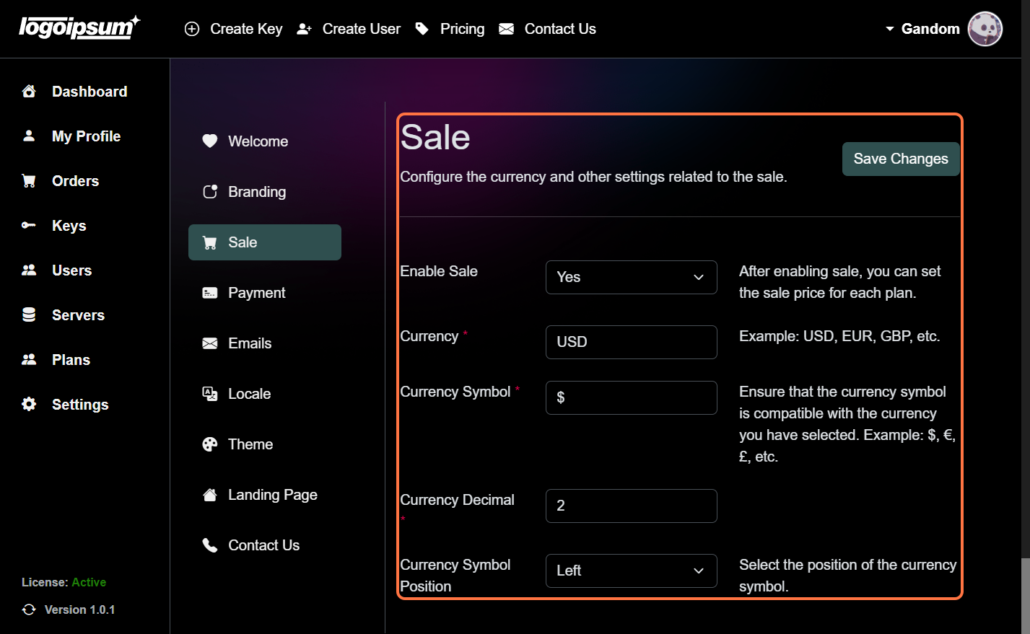
5. Payment #
Enable or disable payment methods and configure payment settings:
- Enable Stripe Subscription: Activate Stripe subscription and set up subscription plans.
- Enable Stripe One-Time Payment: Enable Stripe for one-time payments.
- Enable Manual Payment: Allow users to make payments manually through bank transfer or other methods. When enabling manual payment, additional optional fields are available for providing information:
- Recipient (Optional): Specify the recipient’s name or organization for manual payments.
- IBAN (Optional): Input the International Bank Account Number for bank transfers.
- BIC (Optional): Enter the Bank Identifier Code for international wire transfers.
- Bank Name (Optional): Provide the name of the bank for manual payments.
- Card Number (Optional): Enter the card number for manual credit/debit card payments.
- Reference (Optional): Add any reference or memo for the payment transaction.
- Receipt Email: Enter the email address to send receipts to.
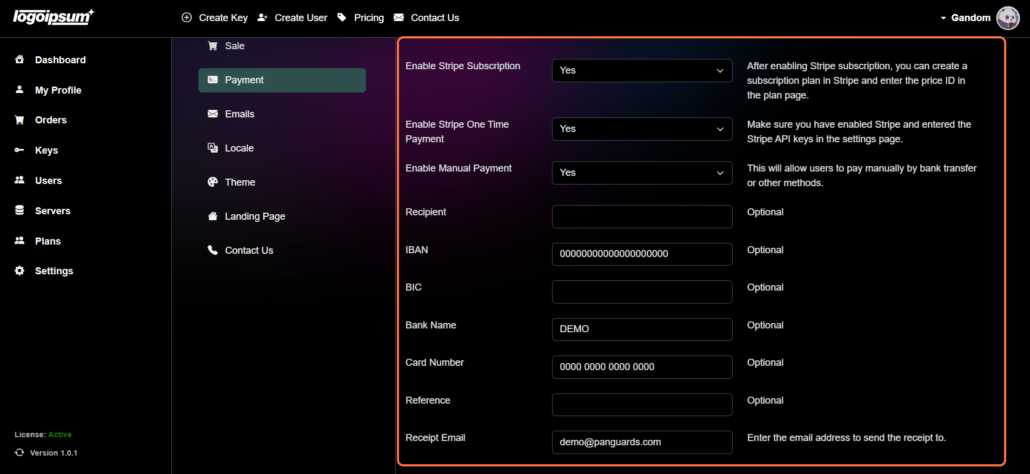
6. Emails #
Configure email settings for user notifications:
- Enable Email: Enable or disable sending emails to users.
- Admin Email: Set the email address for admin notifications.
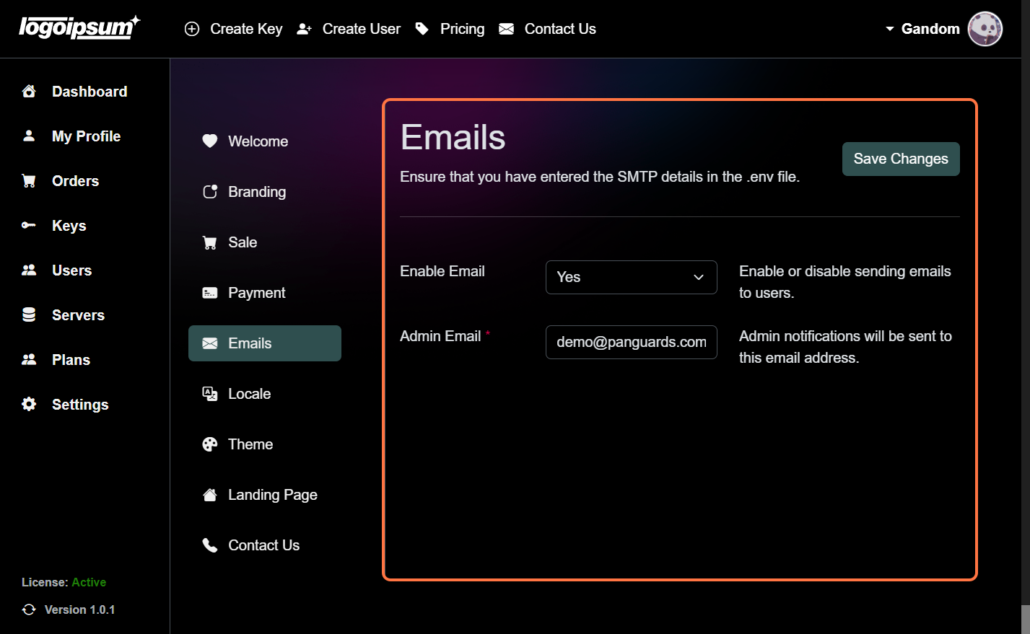
7. Locale #
Select the default language for the PanGuards Dashboard:
- Default Language: Choose the primary language for the dashboard.
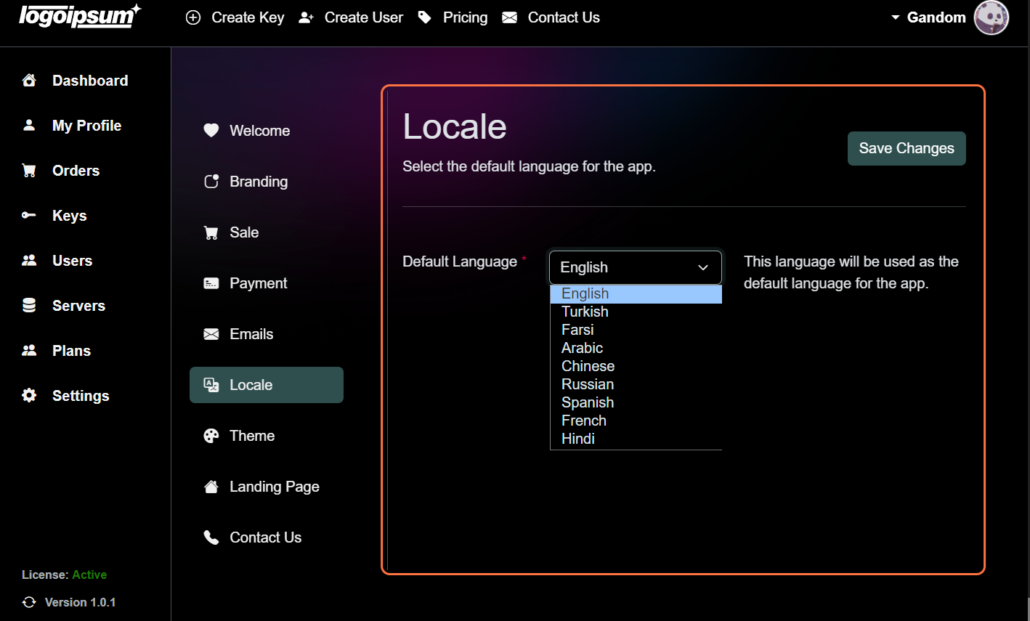
8. Theme #
Customize the theme colors with a variety of options:
- Primary: Set the primary color scheme for your Outline VPN instance.
- Secondary: Define the secondary color scheme to complement the primary colors.
- Success: Choose a color that indicates successful actions or statuses.
- Info: Select a color for informative messages or alerts.
- Warning: Define a color for warning messages or alerts.
- Danger: Choose a color to signify dangerous or critical actions.
- Light: Set the color scheme for light backgrounds.
- Dark: Define the color scheme for dark backgrounds.
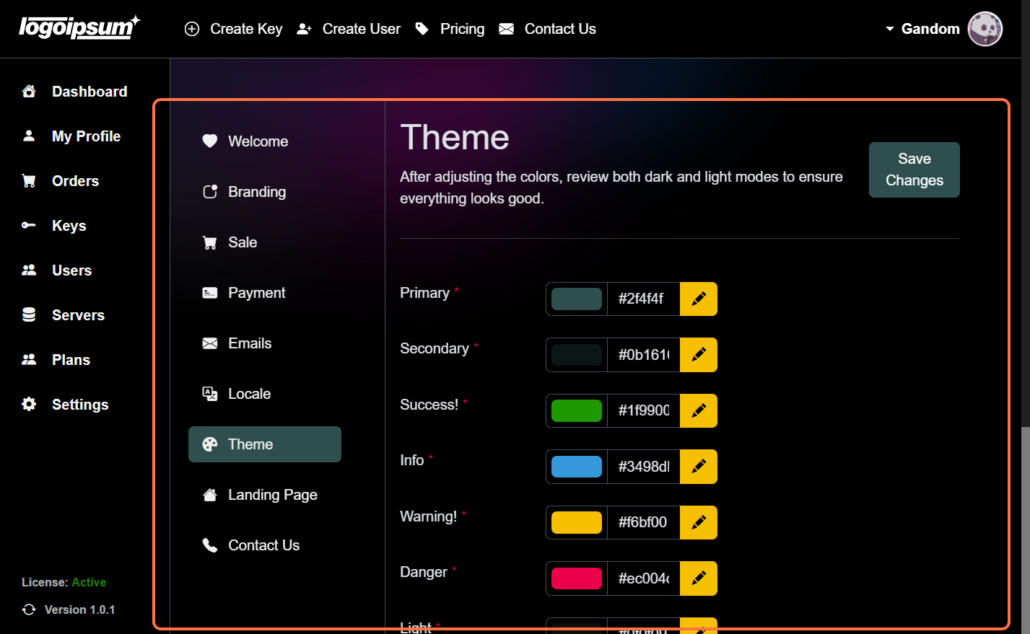
9. Landing Page #
Configure settings for the landing page:
- Enable Landing Page: Activate or deactivate the front-end landing page.
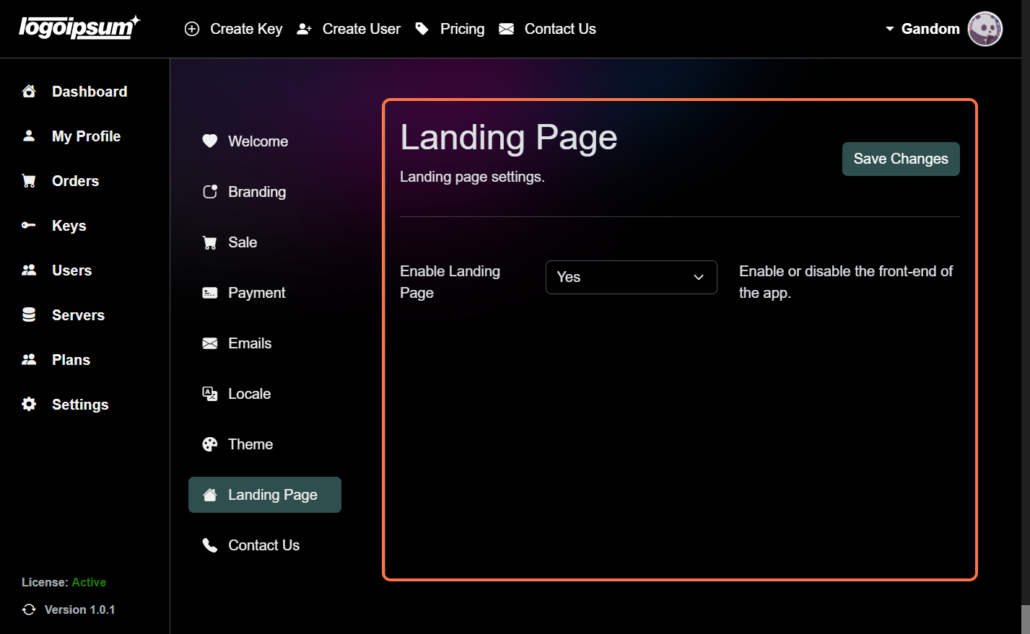
10. Contact Us #
Set contact details for the contact section displayed on the landing page:
- Enable Contact: Enable or disable the contact section on the app.
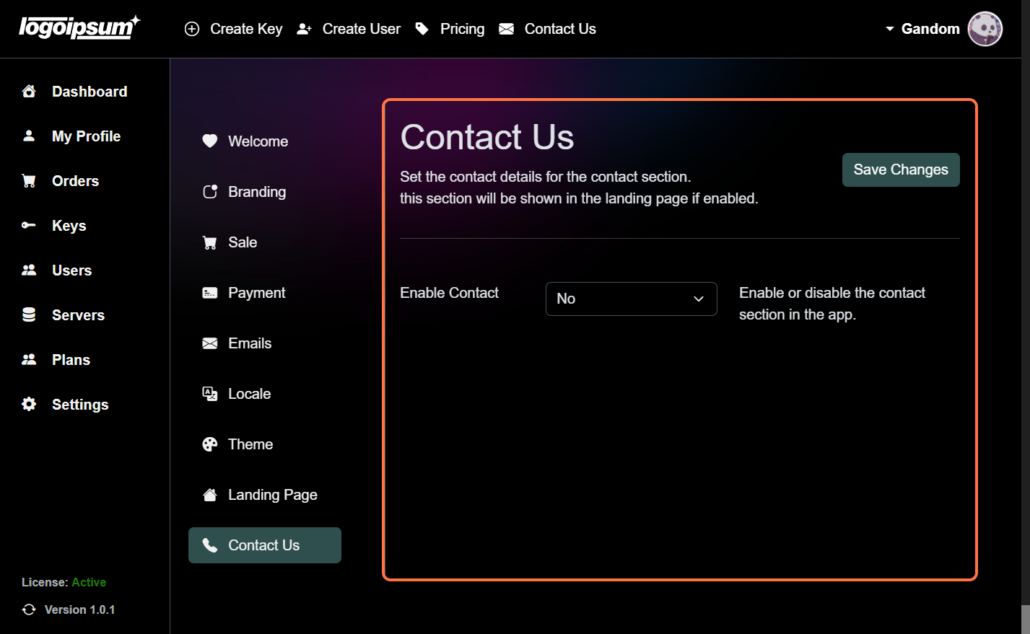
NOTE: Remember to click on “Save Changes” after making all changes in each section to ensure that your settings are properly applied.
Explore these settings within your PanGuards dashboard to customize and optimize your application according to your preferences and requirements.






